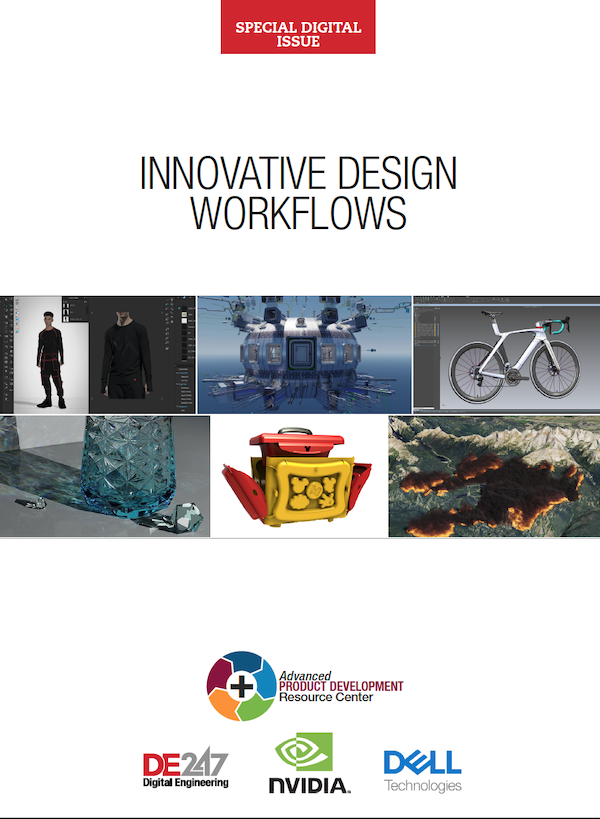Latest News
December 4, 2001
By David Cohn
In 1989, 15 versions ago, Autodesk released AutoCAD R10 on the Macintosh II and followed that up with native Macintosh versions of R11 and R12. That was back in an age when AutoCAD still ran on IBM-compatible PCs under the DOS operating system.
 AutoCAD 2011 for the Mac is a native OS X application, making full use of the Apple menu and palettes docked to the left, right, and bottom of the canvas, including a Command Line and Status Bar palette that also contains tools for switching between layouts. |
Both the Macintosh and UNIX versions of AutoCAD were discontinued when Autodesk focused its development efforts on Windows. That’s not to say that plenty of people haven’t been running AutoCAD on their Macs for years. Ever since Apple switched from Motorola to Intel processors, lots of Mac users have been happily running versions of AutoCAD using virtual machine software such as Parallels or VMware, or rebooting to Windows using Boot Camp. But AutoCAD 2011 for the Mac is different. It’s a native Macintosh version of Autodesk’s flagship CAD software and its interface is true Macintosh through and through.
Big Interface Differences
As a long-time AutoCAD user, the first thing you notice after starting AutoCAD for the Mac is the interface. Instead of the ribbon interface, which has been a defining feature since AutoCAD 2009, AutoCAD for the Mac puts its tools where Mac users expect them, in the Apple menu bar. Unlike Windows applications, which run in separate windows, each with their own menu or ribbon, that same Apple menu bar remains across the top of the screen and shows commands for whichever application is currently in the foreground.
 AutoCAD 2011 for the Mac offers several features not found in the Windows version, including viewport controls in the upper-left corner of each viewport for controlling the number of viewports, selecting a named or preset view, and choosing a visual style. |
In addition to the menu bar, AutoCAD for the Mac uses several palettes docked to the left and right of the drawing canvas. These palettes can be dragged around the screen, docked in other locations, and collapsed in various ways. There are actually three different Tool Sets providing tools commonly used for specific tasks, somewhat analogous to workspaces in AutoCAD for Windows. For example, the Drafting toolset contains tools for creating and editing basic 2D objects such as lines, arcs and circles; the Annotation toolset provides tools related to text, dimensions, and tables; and the Modeling toolset offers 3D drawing and editing tools. Some palette buttons have flyouts that display related commands and many tools are organized into tool groups that can be expanded and temporarily locked in their expanded state.
AutoCAD for the Mac has the same UCS icon and ViewCube found on the Windows version for orienting the model in 2D or 3D space, but there are other, more subtle interface differences. For example, there is no Navigation bar in the Mac version, but AutoCAD 2011 for the Mac adds a really nice feature not found in AutoCAD 2011 for Windows. A set of viewport controls, located in the upper-left corner of each drawing viewport, let you control the number of viewports, select a named or preset view, or choose a visual style.
Lots of similarities
Another feature specific to the Mac is Multi-Touch gestures, which can be used with a Magic Mouse or a Multi-Touch track pad. For example, you can pan the view of a drawing by using a two-finger swipe on the track pad, pinch two fingers together to zoom in or apart to zoom out, and orbit around a 3D model by pressing the shift key and swiping the track pad using two fingers. Of course, you can use a more traditional mouse and spin the scroll wheel to zoom, press and hold the wheel to pan, and press the shift key and scroll wheel simultaneously to orbit in 3D, just like when using AutoCAD for Windows.
But Mac users also get the benefit of using Cover Flow in the Mac’s Finder application—the equivalent of Windows Explorer—to locate and preview AutoCAD files. As you might expect, AutoCAD drawings (DWG files) are identical on both Windows and the Mac. I had no problem using Finder to locate drawings on one of my networked Windows systems and opening those drawings on my MacBook Pro. AutoCAD for the Mac can open any drawing file saved in AutoCAD R14 format or newer.
AutoCAD 2011 for the Mac incorporates the same parametric drawing tools, including implied constraints, found in the Windows version. The Mac version also includes all of the new surface modeling tools, including procedural and NURBS surfaces, found in AutoCAD 2011. And once you’ve created 3D models, you can use analysis tools, such as zebra striping, curvature analysis, and draft angle analysis to check your designs.
AutoCAD 2011 for the Mac also incorporates the mental ray rendering engine and uses the same materials library—and offers a similar Materials Browser palette—as the Windows version. (See the July 2010 Desktop Engineering for more on AutoCAD 2011 for Windows.)
Some Things Still Missing
The Mac version uses a Customize dialog box similar to the CUI dialog in the Windows version for customizing commands, menus, and tool sets. And both AutoLISP and ObjectARX applications can be loaded and run on the Macintosh version exactly the same as in Windows.
So what’s to stop a Macintosh user from switching to this native Mac release of AutoCAD? There are still some pretty big gaps to fill before Autodesk can claim full feature parity. For example, AutoCAD 2011 offered a huge improvement in the way users interact with hatch patterns and gradient fills, enabling you to preview these objects and edit them interactively before committing changes to the drawing. But since the Macintosh version does not have a ribbon bar, this feature is missing. Instead, hatch patterns and gradient fills must be created using a dialog box, similar to the way these commands worked in AutoCAD 2010 and earlier releases. Once created, however, you can modify these objects—changing the hatch angle, hatch scale, and origin point—using multifunctional grips.
But perhaps even more glaring is the list of features and functions missing from AutoCAD 2011 for the Mac. For example, there is no Action Recorder, Batch Standards Checker, dynamic block authoring, hyperlink capabilities, in-place editing of blocks or external references, no xref notification, and no layer filters or layer translation. There is also no support for DGN, DWF, or PDF files. In addition, tool palettes, the Layer Translator, the Sheet Set Manager, the Markup Set Manager, the AutoPublish tool, the eTransmit and Archive tools, and the Drawing Recovery Manager are absent from this Macintosh release.
Because AutoCAD 2011 for the Mac is a complete rewrite of AutoCAD as a native OS X application, it’s hardly a surprise that not every feature of this 28-year-old program would make it into this first release. But any one of these omissions could be a show stopper for some customers, who may elect to stick with running AutoCAD 2011 on their Mac using a virtual machine until more of those gaps are filled.
Missing features aside, AutoCAD 2011 for the Mac is a pleasure to use. A 30-day free trial is available from the Autodesk website; students and educators can also obtain free copies via the web. For those who have been waiting for a true Macintosh version of AutoCAD, the wait is over. Check it out.
More Info
AutoCAD 2011, Autodesk, Inc.
• Full system: $3,995, Annual subscription: $450
System Requirements:
• Computer: Apple MacPro 4,1 or later; MacBookPro 5,1 or later(MacBookPro 6,1 or later recommended); iMac 8,1 or later (iMac 11,1 or later recommended); MacMini 3,1 or later (MacMini 4,1 or later recommended); MacBookAir 2,1 or later, MacBook 5,1 or later (MacBook 7,1 or later recommended)
• Operating System: Mac OS X Snow Leopard 10.6.4 or later;Mac OS X Leopard v10.5.8 or later
• Memory: 3GB of RAM (4GB recommended)
• Disk space: 2.5GB of free disk space for download andinstallation (3GB recommended)
• Video: 1280x800 display with true color (1600x1200 with truecolor recommended)
David Cohn is the technical publishing manager at 4D Technologies. He’s a contributing editor to Desktop Engineering and also does consulting and technical writing from his home in Bellingham, WA. Cohn has been using AutoCAD for more than 25 years and is the author of more than a dozen books on AutoCAD. You can contact him via email at [email protected] or visit his website: dscohn.com.
Subscribe to our FREE magazine, FREE email newsletters or both!
Latest News
About the Author
David Cohn is a consultant and technical writer based in Bellingham, WA, and has been benchmarking PCs since 1984. He is a Contributing Editor to Digital Engineering, the former senior content manager at 4D Technologies, and the author of more than a dozen books. Email at [email protected] or visit his website at www.dscohn.com.
Follow DE