
The IronCAD user interface includes a Catalog Browser on the right and a Scene browser on the left. Image courtesy of IronCAD via David Cohn.
Latest News
January 1, 2019
IronCAD has an interesting history. The software made its debut in 1995 when a company named 3D/EYE introduced TriSpectives. Several years later, Visionary Design Systems added mechanical capabilities to TriSpectives and released IronCAD 1.0. In 2000, IronCAD became part of Alventive, but before that year ended, Alventive spun off the IronCAD software business, forming a new company named IronCAD LLC, which is now owned by the Chinese company CAXA.
TriSpectives was the first truly interactive MCAD program, enabling users to drag and drop 3D IntelliShapes from catalogs and mate them accurately onto models using geometric snaps. The program also featured a TriBall cursor, which simplified the interactive positioning and editing of solids.
IronCAD retained all of this while adding new features, such as direct modeling, the ability to work with parts and assemblies simultaneously, and the incorporation of the ACIS and Parasolid modeling kernels.
IronCAD: A Different Design
IronCAD opens to a Welcome screen. From here you can start a new 3D scene or drawing in IronCAD, or a new drawing in CAXA Draft. You can also open recent documents or access resources such as Getting Started guides.
From the New Scene dialog, you can choose a metric or English unit template to begin your work. A customizable Quick Access Toolbar extends across the top of the screen, with tools to open a file, create a new part, save a file, insert a part or assembly, import or export a part and so on. Below this, the IronCAD interface presents a standard ribbon bar, which organizes commands by Feature, Sketch, Surface, Assembly, Sheet Metal and so on.
Each open scene has its own tab across the top of the workspace, so you can easily switch between open scenes. To the right of the workspace is a Catalog Browser while a Scene browser extends along the left. A status bar across the bottom of the screen provides tools for zooming, selecting a standard orientation, adjusting and saving camera settings, switching between perspective and parallel projections, changing selection modes and so on.
The Catalog Browser is a key tool when working with IronCAD. Unlike other MCAD programs, in which you must start a part by first sketching 2D geometry on a plane and then converting that sketch into a feature, in IronCAD you typically begin by dragging and dropping from the Catalog Browser into the scene. Shapes on the left in the browser add material (such as a rectangular block or a cylinder), while those on the right remove material. Tabs at the bottom of the Browser let you access advanced shapes, sheet metal and other catalogs.
After placing a part into the scene, you can use tools in the Scene browser, which provides information about the components in the scene. Expanding a branch in the browser allows you to drill down to see more information about the part. Tabs at the bottom of the Scene browser let you switch to a Property browser. With a part selected, you can see and alter properties of that part, whereas when no part is selected you can see and control the properties of the scene.
When you select a part in the scene, the edges highlight to indicate that you are in part mode. If you click the part a second time, you switch to IntelliShape mode. Here you see size box handles. You can resize the part by dragging a handle, entering a dimension, or enter values in the Properties browser. Clicking again switches to face and edge mode. Clicking on a selected face or edge switches back to part mode.
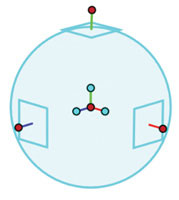
To create a hole in the part, you can drag and drop a hole cylinder from the Catalog Browser onto the part and then use IntelliShape handles or the Property browser to change the size of the hole. If you want to adjust the depth of the hole so that it is aligned with a face, you can press the Shift key to use SmartSnap to snap to a face or edge.
IronCAD’s TriBall tool enables you to move parts and shapes in any direction, as well as rotate, copy, align and assemble parts. You first select a part in the scene and then activate the TriBall from the Quick Access Toolbar, the Assembly tab on the ribbon, or by pressing F10.
Lots of Improvements
IronCAD 2019, released in early December, marks the 20th anniversary release and features a host of new and improved features. For example, models now have an improved edge display and the TriBall has a new transparent look and new sizing options. You can also now access the TriBall from the right-click menu. And when using size handles, pressing Enter now toggles to the next handle. In addition, a new toggle makes it easy to select two handles for symmetrical sizing.
Large assembly performance benefits from improvements to the Shrinkwrap command, which results in a smaller file size and offers improved ability to hide your intellectual property. You can also save shrinkwrapped models and create an associative link from your design file. This provides a simpler method to update the shrinkwrap model when you make changes to your design. You also now have the option of loading the full design model or shrinkwrap versions of parts and assemblies.
The Attachment Point Reconnection tool has been improved to work in a drag-and-drop model while in Mechanism mode, enabling you to easily connect parts that have constrained attachment points.
In past versions, when adding a flange to a sheet metal part, you had to carefully select the top or bottom edge to control the direction of the bend. Improvements to sheet metal now include a direction arrow that lets you easily reverse the bend direction. Sheet metal unfold in 3D now includes bend lines and you can add a SmartDimension to call out bend line locations. There are also new tools to allow the creation of corner reliefs on corner bend cases.
Drawing improvements include changes to the bulk creation tool, drag-and-drop image creation support, the ability to change dimension properties in the Property browser and better style control for dimension text settings.
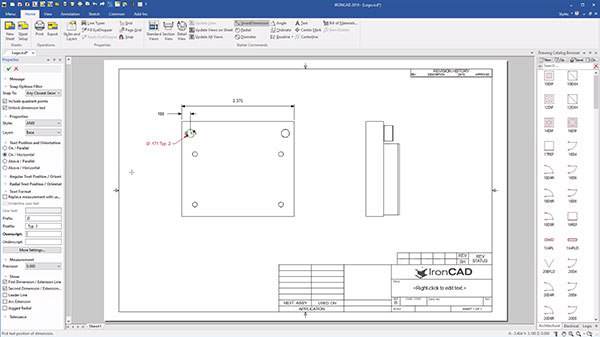
Check Out IronCAD 2019
You can download a 30-day free trial from the IronCAD website. The trial includes IronCAD, IronCAD Inovate (modeling only), IronCAD Draft (CAXA Draft) and IronCAD Compose (collaboration). You also get a library of nearly 30,000 drag-and-drop parametric components, development tools and a translator providing support for CATIA, CREO, Inventor, JT, NX, SolidWorks and Solid Edge.
Last, but not least, you get access to some excellent online learning resources including a 363-page “Getting Started Guide” in PDF format; a 17-part self-paced training guide; and more than 70 training videos covering all aspects of the program.
While many of IronCAD’s once novel features have found their way into most modern MCAD systems, the program retains its pioneering concepts: the ability to drag and drop shapes, parts and assemblies from infinitely customizable catalogs; the ability to push and pull to make precise changes in seconds; and the ability to easily create parts and assemblies in one file.
More IronCAD Coverage
For More Info
Pricing
IronCAD
- Price: $3,970 ($4,270 w/dongle)(also available as an annual rental for $1,500/year)
- Annual maintenance: $895
- Upgrade from any earlier version: $1,295
Inovate
- Price: $1,270 ($1,470 w/dongle)
- Upgrade: $495
- Subscription: $295
Draft
- Price: $595
System Requirements
- OS: 64-bit Windows operating system (Windows 10, 8.1, 8, or 7; Home editions not supported)
- Processor: Pentium 4 CPU or higher (current AMD processors supported)
- Memory: 4GB minimum (8GB or more for large assemblies)
- Disk Space: 2GB required for installation
- Display: Direct X and/or OpenGL compatible accelerated video graphics card (required for large assemblies)
Subscribe to our FREE magazine, FREE email newsletters or both!
Latest News
About the Author
David Cohn is a consultant and technical writer based in Bellingham, WA, and has been benchmarking PCs since 1984. He is a Contributing Editor to Digital Engineering, the former senior content manager at 4D Technologies, and the author of more than a dozen books. Email at [email protected] or visit his website at www.dscohn.com.
Follow DE





