
Latest News
December 10, 2021
Engineering workstations (both mobile and desktop units) are rapidly evolving as a result of a number of innovations: new, more powerful RTX GPUs; enhanced CPUs; the adoption of PCIe Gen 4 interconnect standard; and advancements in power management, application optimization, cooling, and displays.
In addition, design and simulation software providers have increasingly incorporated RTX GPUs acceleration into their products to enable new capabilities in simulation, rendering, visualization, collaboration, and augmented/virtual reality use cases.
As engineering organizations weigh the relative costs and benefits of investing in new hardware heading into 2022, there are compelling reasons to upgrade workstations, even if existing devices are just a few years old. According to Matt Allard, Director of Strategic Alliances at Dell Technologies, companies that bought new workstations even as recently as two to three years ago could benefit from substantial performance improvements.
This is particularly true for mobile workstations. “Three years ago NVIDIA RTX technology was just being incorporated into these computers, so if you bought back then you may not have an NVIDIA RTX generation GPU. We now offer NVIDIA RTX in our 15-in. And 17-in. thin and light models, so you can have a 4-lb. workstation with RTX GPU functionality. A few years ago, you could not get that combination,” Allard says.
Another key change is PCIe Gen 4 support in mobile workstations. In the Dell Precision 5000 series, for example, users can now have an NVIDIA RTXTM A3000 or NVIDIA RTX™ A2000 GPU, while doubling their potential bandwidth thanks to the upgraded PCIe standard.
“With PCIe Gen 4 drives you get twice the bandwidth, and that becomes very useful if you are working with large models, or trying to do interactive VR, and moving a lot of data from the disk to the RTX GPU,” Allard says.
According to Allard, in a typical year-to-year model upgrade for a Dell Precision mobile workstation, users could expect a 15% performance improvement thanks to new processor and NVIDIA GPU technologies. With PCIe Gen 4, engineering performance can be improved by as much as 50%. “This is a substantial leap forward,” he says. “That kind of material infrastructure change under the hood will affect things like load times, moving geometries into the RTX GPU, and manipulating those models. It is also useful for rendering, because of the time it takes to move data from the disc to the RTX GPU and back.”
Dell also offers its Precision 7000 series mobile units with the NVIDIA RTX™ A5000 GPU. “That makes these really credible for desktop replacement scenarios,” Allard says. “Not only do users have access to a fast processor core for single-threaded CAD operations, but also a powerful RTX GPU for multi-threaded rendering and simulation tasks.”
According to Allard, an engineer moving from a two- or three-year old machine could see a 20% to 30% performance improvement, depending on the workstation configuration. That makes it possible to accomplish complex rendering, simulation, analysis, and model manipulation on a laptop.
Having access to the faster RTX GPU also enables multi-tasking scenarios. “These RTX GPUs have increased their VRAM, which is the gatekeeper for multitasking,” Allard says. “That allows you to have more than one application open at once, and flip between them fluidly.”
Proprietary Dell power management technology also allows Precision mobile workstations to squeeze more performance out of the RTX GPUs. The Dell Precision 7760 mobile is slightly larger, providing more space to cool the machine. Allard says that the unit can provide 115W of power to the RTX GPU, so that it can run faster than would be possible in other laptops.
“The workflows you see in engineering stress the machine, and you have to dissipate that heat or else the computer throttles back its performance,” Allard says. “Cooling is important, and our innovative thermal solution allows Dell to push up the power from our previous generation Precision workstations.”
Towers of Power
For desktop workstations, new computing advancements have provided even greater benefits. Allard points to the Dell Precision 3650, a compact tower with an 8-core processor and PCIe Gen 4 support. In this example, the NVIDIA RTX A5000 GPU receives up to 350W of power.
Larger, workhorse Dell towers in the Precision 5000 and 7000 series provide more power, along with added expandability and flexibility. The 5000 series workstations are available with two NVIDIA RTX GPUs, an important feature for optimizing the performance of some engineering software packages, and for high-speed, high-quality visualization workflows that take advantage of real-time RTX ray tracing.
Different engineering applications have taken advantage of RTX GPU acceleration to a greater or lesser degree, and it is important for engineers to take note of which software may benefit from a different workstation configuration. NVIDIA offers a guide to help keep organizations updated on RTX GPU acceleration support.

For computing tasks that rely on the CPU, the Dell Precision 5000 series also offers an expanded number of processing cores (up to 18). The Precision 7000 series computers support up to 3 RTX GPUs (including the NVIDIA RTX™ A6000) along with two processor sockets.
“In that case, you can get up to two 28-core processors, which equates to 112 logical cores for something that is deeply multi-threaded,” Allard says.
These workstations also offer some investment protection, in that many components including the RTX GPU can be easily upgraded. So an end user that starts off with an NVIDIA RTX™ A4000 or RTX A5000 GPU can move up to the more powerful RTX A6000 GPU. “You have the latitude to grow as new NVIDIA GPUs are released, and as the software vendors write more code that takes advantage of GPU acceleration,” Allard says.
For organizations that are committed to upgrading, there may be some confusion as to where to get the most bang for their buck—more powerful NVIDIA GPUs? More CPU cores? More memory? Allard suggests that companies and engineers evaluate their workflows, applications, and multi-tasking habits to help make it easier to decide.
If your current machine is running slower, open up the Task Manager in Windows and see what is consuming the key performance components in your system–CPU, memory, disks and GPU. That will provide some direction as to what you should lean toward in your next machine.
Dell also offers a tool on its Precision workstations called Dell Optimizer for Precision that evaluates and optimizes Precision workstation performance and generates analytics reports. “That tells you how you are using the machine, and where you might benefit from performance targeted upgrades,” he says.
More Dell Coverage
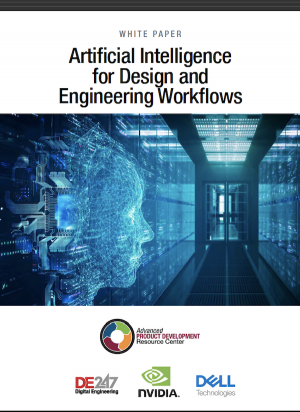
More NVIDIA Coverage
Subscribe to our FREE magazine, FREE email newsletters or both!
Latest News








