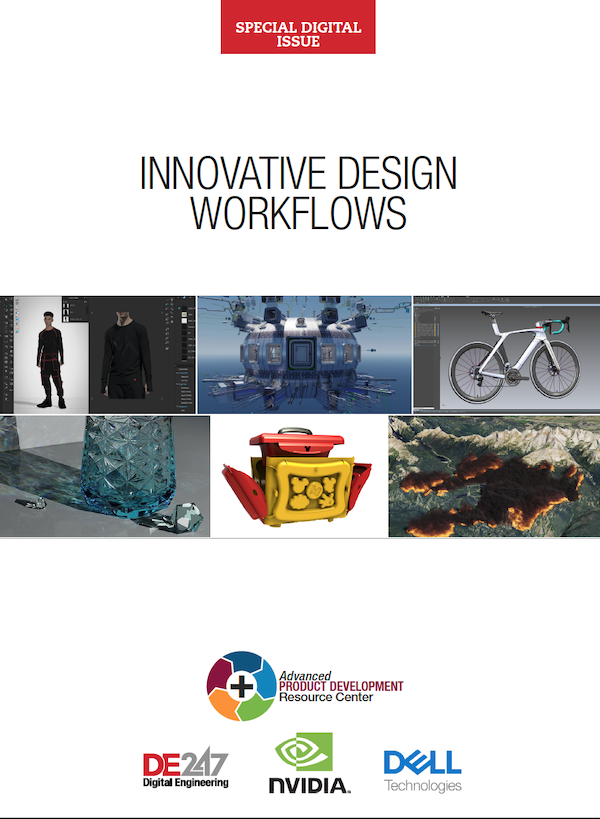Latest News
October 1, 2010
By Mike Hudspeth, IDSA
You’ve heard the old shtick about designing bleeding-edge products on a napkin over lunch. Once you’ve solved the world’s problems, you wad the napkin up and stick it in your pocket. You return to the office and you have to model what you discussed.
 Autodesk Sketchbook Pro is about as intuitive and simple as a program can get. It’s also fairly inexpensive and has versions available for the iPhone and iPad. |
Don’t you wish there was a better way? Well, there is.
The Hardware
You’re going to need a budget for this, but don’t worry, it doesn’t have to be a huge one. There are a few ways you can go. A digitizer pad costs anywhere from $50 to several hundred dollars, depending on how fancy and large you want to get. These take input from a stylus and translate it onto your screen. Many digital artists, and even some 3D modeling programs, use these to sketch out designs.
The down side to a standard digitizer is that you draw on your desk while looking at your screen. Yes, you can get used to it, but why have to when there’s a better tool? You have probably heard of the tablet PC. The tablet PC allows you to use a stylus to write directly on your screen. Another handy thing about using a tablet PC when you’re out and about is that it packs enough computing power to do many of your modeling jobs right where you are. However, their screens tend to be on the small side.
 The Wacom Cintiq is a great way to create sketches. It has a natural surface and is intuitive to use. |
Another great tool for fast sketch creation is the Wacom Cintiq. These are like a hybrid of a traditional digitizer and your computer monitor. The Cintiq is an LCD with a built-in digitizer. You can pick it up and let it rest in your lap, or you can use the included stand. You draw directly on the screen like the tablet PC.
The Cintiq is not a computer, but it’s more than a monitor. It is wonderful for sketching. It is available in two sizes, and if you do a lot of sketching I believe that it is well worth the investment ($2,000 for the 21-in. model; $1,000 for the 12-in. model). If that sounds steep, just remember that they can also be used as your monitor.
If your budget is a little bigger, there are whiteboards that can digitize and save hand-drawn images to your computer. They aren’t cheap, but they can save the scribblings of your meetings for posterity.
The Software
Of course, hardware isn’t of much use without software. There are various programs you can use to make your concept sketches. Adobe Illustrator and Photoshop are probably the first that come to mind, but they could be over-kill for what you want to do.
Corel Painter 11 ($279) is an art program that tries to give you the tools you need in as intuitive an interface as possible. You can use simulated pencils, brushes, markers and even airbrushes. You can sketch with a pencil, fill in the colors with a watercolor wash, then outline the important points in black marker for emphasis—all the while working on different layers to keep everything straight. You can change the width of your tool or its shape. You can even change the type of virtual surface on which you’re sketching.
Corel also has a less-expensive program (around $120) called Corel Painter Sketchpad. You can have multiple sheets of sketches as well as layers. It doesn’t have all the bells and whistles of Painter, but it certainly has the sketching chops to help you realize your designs. The page toolbar lets you change things about the sheet you’re working on, add/select/delete sheets, and work with layers; the color picker lets you pick and mix colors. There’s also a drawing toolbar, and a “view” toolbar, where you can pan, zoom and crop your sketch.
Another popular program is Autodesk Sketchbook Pro ($100). It was designed with the tablet form factor and digitizer in mind, although you can use the standard mouse if you prefer. What sets Sketchbook Pro apart from most programs is the interface. It has all the required brushes and pens, but it accesses them in a novel, more natural manner: You have a banner-like device in the lower left corner (which you can move elsewhere) that you just hover over, and all the controls appear. It’s a great program for ideation. Many are the times while sketching when an undo would come in handy. Now you have one.
With Sketchbook Pro’s layers, you can import an image onto a layer, sketch over it on another, then add shadows on another and highlights on another. You can even add a different layer for each product color choice. With Sketchbook Pro, you can also create your own brushes to get just the effect you want or require. You can import a photo or add a layer for text. You can even use it to mark up redlines to send out to manufacturing.
Of course, unless you have a tablet PC, you can’t take it with you, right? Wrong! In an interesting stroke—no doubt brought on by the release of the iPad—Autodesk brought out a Sketchbook app. I downloaded Sketchbook Mobile for my iPhone for $2.99. Of course, there is also version for the iPad, but it’s a little more expensive: $3.99!
Fast concept sketching tools are a great way to jot down the essence of the innovative ideas you have and communicate it to others. They will help you maintain the look and feel of the napkin sketch you and your customer liked—right into production.
The only thing these tools don’t give you is the coffee stain. But you can always add that later.
More Info:
Autodesk
Mike Hudspeth, IDSA, is an industrial designer, illustrator, and author who has been using a wide range of CAD and design products for more than 20 years. He is DE’s expert in ID, design, rapid prototyping, and surfacing and solid modeling. Send him an e-mail about this article to [email protected].
Subscribe to our FREE magazine, FREE email newsletters or both!
Latest News
About the Author
DE’s editors contribute news and new product announcements to Digital Engineering.
Press releases may be sent to them via [email protected].