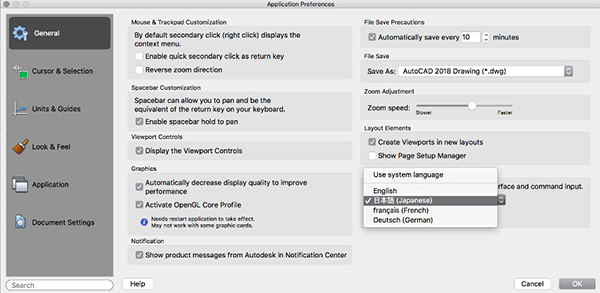
German and Japanese languages are now supported in AutoCAD for Mac, in addition to the already available English and French languages. Image courtesy of Autodesk.
Latest News
December 4, 2018
Autodesk's AutoCAD 2019 for Mac and AutoCAD LT 2019 for Mac are available now. The company offers a variety of new features and enhancements.
AutoCAD for Mac Now in German and Japanese
Gute Nachrichten! 良いニュース! German and Japanese languages are now supported in AutoCAD for Mac, in addition to the already available English and French languages. Simply select your preferred language in the Application Preferences dialog, and restart AutoCAD for Mac to see the language change.
Identify Drawing Differences With DWG Compare
The new DWG Compare feature in AutoCAD 2019 for Mac and AutoCAD LT 2019 for Mac helps easily identify graphical differences between two revisions of a drawing or Xref. Quickly view changes, see clashes and review constructability. Turning on revision clouds will further highlight the changes, and systematically cycle through each one to make sure every change is accounted for.

Purge Multiple Objects at Once
Autodesk added a user interface for the Purge command so it’s easy to Purge multiple types of objects at the same time. By default, all named items are selected for purge. Click Show Details to select and preview individual items to purge.
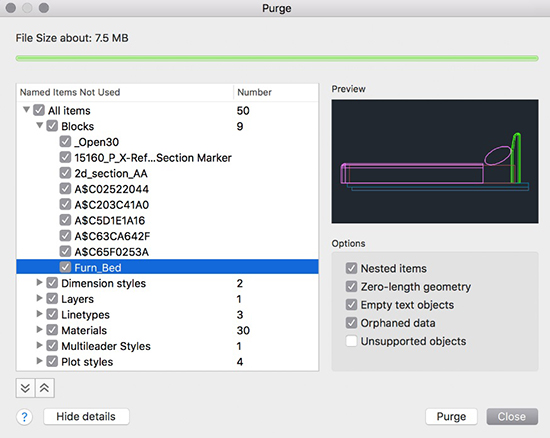
Plot with New Plot Preview
There are improvements to the user interface layout of the Plot dialog, moving the more frequently used options to the top for easy access. The new plot preview area makes plotting more efficient. With this new enhancement, preview exactly how your layout will appear post-plot and select desired settings to make changes in real time.
Create and Insert Views More Quickly
With the new views and viewports feature, create views while designing, then quickly insert any of the saved views in a layout. The NEWVIEW command creates a named view from what’s displayed in the current viewport, or from a rectangular window you define.
The new View Gallery allows you to insert a named view from the toolbar. This is a faster way to create a view in paper space and saves you from having to adjust the view by zooming in and out.
Specify a Default Layer for Your Xrefs
A new XREFLAYER system variable lets you specify a default layer on which new Xrefs are inserted, so you don’t have to change the Xref’s layer after every insert.
To make it easy to see which Xref layers have overrides, a new Xref Overrides layer filter is automatically created as soon as overrides are applied. When you rename or delete an Xref layer in the Xref drawing, it is automatically renamed/deleted when you reload it in the host drawings.
Sources: Press materials received from the company.
More Autodesk Coverage
For More Info
Subscribe to our FREE magazine, FREE email newsletters or both!
Latest News
About the Author
DE’s editors contribute news and new product announcements to Digital Engineering.
Press releases may be sent to them via [email protected].







