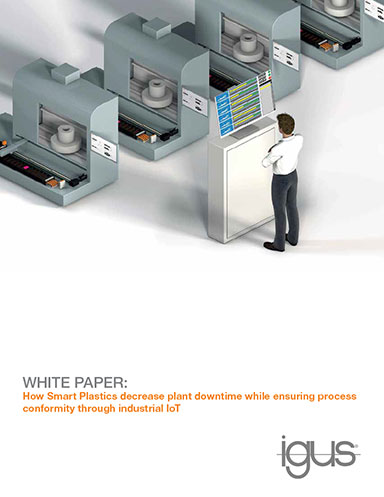Mitigating Disaster
Recovering data when the hard drive dies.

Image courtesy of gettyimages/baloon111.
Latest News
November 1, 2018
There are two types of people in the world: those who have suffered a data loss and those who will. Hard drives can fail; or one could fall victim to ransomware; or a virus, software bug or errant keystroke could delete important files. The first line of defense: back up all data.
There is no single best way to back up data, and most successful backup plans rely on multiple methods. One way is to back up data to an external hard drive using a computer’s built-in backup feature (such as File History in Windows 10) or software that came with the external drive. Or it’s possible to back up files over the internet using a service like Backblaze or Carbonite or use a cloud-based service like Dropbox, Google Drive or Microsoft OneDrive. Users of Autodesk software can save files to A360.
 With the cost of solid-state drives dropping and capacity increasing, there are few excuses not to use them and an off-site service to back up your data. Image courtesy of Samsung Electronics.
With the cost of solid-state drives dropping and capacity increasing, there are few excuses not to use them and an off-site service to back up your data. Image courtesy of Samsung Electronics.Why use multiple methods? If the office gets flooded or burns down, the data on that external drive will be just as difficult to recover as the files on the hard drive in an equally damaged computer.
What files should be backed up? Anything created—drawings, documents, spreadsheets, images, accounting records and so on—should be backed up automatically or regularly. Once those files are lost, they’re gone. Backing up the operating system (OS) and software is less important. If a hard drive fails, it’s necessary to reinstall the OS and software on the new drive. Backing everything up might save some time—or not. By regularly editing the system registry, however, a full system backup may help recover data when things go wrong.
What to do When Things Go Wrong
But what is the answer when catastrophe strikes and it’s discovered that important files were not backed up? This recently happened to me. Instead of a Windows startup screen, I was greeted by a “non-system disk” error. I immediately plugged my backup drive into a USB port on a second system only to discover that it was filled up months earlier but the backup software failed to alert me that I needed to delete older backups to make room for newer data. The result? I was missing many months’ worth of important files.
The steps taken immediately after a hard drive fails may have a direct effect on how much data eventually can be recovered. Unfortunately, some of the steps necessary to take may cause further damage. Work systematically and limit efforts. If the drive has truly failed, multiple attempts to get it working again may make things worse.
Did the drive really fail or did something happen to the BIOS or the boot tracks on the drive? Remove the drive from the current system and connect it to another system as a secondary drive. Do this using an inexpensive USB to IDE/SATA adapter (less than $25) or by installing the drive into an empty bay in another system. Boot that system and check to see if it detects the drive. If it does, try copying data to another drive.
If it’s possible to see the failed drive but not possible to manually copy files, try using data recovery software, such as Recuva (a free hard drive recovery tool from the same people who make CCleaner). Install any such software onto the primary drive of the second system, not the drive that has failed, because otherwise files to be restored may be inadvertently overwritten.
Despite what is posted online, do not place the failed drive into a freezer. This home remedy may have worked 20 years ago, when drives often failed due to “stiction”—essentially a lubrication failure. Chilling the failed drive caused metal parts to contract, freeing up the platters so they would once again spin. But this type of failure rarely happens anymore, and the potential damage caused by freezing the drive far outweighs the chances that this method will work.
The Drive Really has Failed—Now What?
If the second system fails to recognize the drive, stop the process. The drive really has failed and additional attempts may make things worse. My efforts to mount the drive in another system failed. The system would not recognize the drive. During boot-up, I could hear the drive begin spinning, followed by a click. Then, the drive slowed to a stop. It was time to call in the professionals.
Many companies claim to be able to recover data from damaged drives. I contacted seven companies—half of those I found in my initial search—and quickly discovered just how difficult it is to comparison shop. Until the company receives the drive, there is really no way of knowing what caused the failure and how much effort it will take to recover files.
Although some recovery efforts are not difficult—replacing the circuit board on a drive suffering from an electrical failure might get it working again—most drive failures result in physical damage to the drive heads and/or magnetic coating on the drive platters. Recovering data will require dismantling the drive in a cleanroom. Beware of those companies offering to do this for a few hundred dollars.
Most reviews of recovery services focus on number of years in business, the quality of their customer service, the number of technicians and their claimed certifications, turnaround time and number of receiving locations. Do these matter? Sure. But how can anyone determine whether one company will have better odds of recovering data than another?
The bad news is, it’s just not possible without the hardware. And when companies start quoting prices of $2,500 or more to recover precious data, the decision can be daunting. The good news is that the companies we contacted will likely be able to recover most—if not all—the data.
What Will it Cost?
Ultimately, the cost to recover data depends less on the difficulty of those recovery efforts and more on the size of the drive and how quickly they’re asked to turn around the data. If wanting the job handled right away—and some companies offer one-day turnaround—be prepared to pay thousands of dollars. If willing to wait a week or more, the cost could be much less. In my situation, cost was the overriding factor, so I was willing to wait. I was also ready to shop around.
To begin the process, call the company or fill out an online form. I chose to call. Most calls were answered by representatives who were knowledgeable, confident and calm. After listening to a brief description of my problem, each reassured me that they would likely be able to recover most or all my data. When I asked about the cost, however, their answers became a bit more vague, with prices spanning a wide range.
For example, Ed at WeRecoverData.com quoted a range from $500 to $2,500. Alex at SalvageData Recovery said the price could be anywhere from $800 to $1,500 and went on to say that because it sounded like a drive head failure, the cost would likely be on the higher end of that range.
None of the reputable companies will provide a firm price quote until they receive the drive and complete an initial analysis. That initial analysis should be done for free, other than shipping costs. Avoid any company that charges for this first step or that claims they will charge only $199. There should also be no charge if the company is unable to recover the data.
Some companies list drop-off locations in many cities, but these are typically just receiving centers—vendors who can safely remove the failed drive from the computer and ship it to the actual cleanroom facility.
Feel Free to Haggle
Companies may also offer discounts for repeat customers. For example, 12 years ago the hard drive in my laptop failed while I was traveling home from a photo shoot. Because I hadn’t taken a backup drive with me, several thousand photos would be lost. I wouldn’t be paid for those photos or reimbursed for my travel. DriveSavers successfully recovered all the data back then, so I contacted them first. As a past customer, they offered me a 10% discount on this new recovery effort. But because their initial estimate was one of the highest, I continued to reach out to other firms.
I ultimately chose Kroll Ontrack, a company that has performed drive recovery for more than 30 years. Mary at Ontrack initially quoted a range of $300 to $1,300. After completing an online service agreement, she emailed me a prepaid FedEx overnight shipping label along with instructions on how to pack my drive. I also enclosed a 4TB USB hard drive I had already purchased to use as a backup drive. Data recovered from the failed drive would be returned to me on this specific hard drive. Had I not provided my own drive, Ontrack would have charged me for a 1TB USB drive, the same size as the failed drive. Other companies offer similar services and some will even post the customer’s most critical files to a secure online server so they can download them as soon as they have been recovered—for an additional charge, of course.
The day after they received my drives, I got an email from Casey, the Ontrack rep who would be my primary contact throughout the recovery effort. That email included a link to an online portal where I could track their progress. The next day, Casey sent another email with an evaluation report stating that Ontrack’s analysis indicated they expected to be able to recover 71% to 100% of my data. A link took me to an online quote showing the cost for standard ($900), priority ($1,600), and emergency service ($3,000).
In the meantime, most of the other drive recovery companies I had initially contacted followed up with me to ask if I was still interested in having them recover my data. DriveSavers even sent me a coupon for $250 off services.
Since $900 was still more than I was willing to spend, I wrote back to Ontrack, asking if they would be willing to reduce their price. Within minutes, they replied, dropping the standard service price by nearly 25%.
With the final cost now set, I signed an online form authorizing Ontrack to proceed. A week later, FedEx delivered a box containing the USB drive with my recovered data as well as my failed drive. Upon connecting the USB drive, I found that nearly all my data had been recovered. Since the heads had indeed crashed, damaging the platters, some files were lost. But these were mostly operating system and program files. All my personal files—drawings, documents and so on—were recovered. The total cost to recover 95% of the files on this nearly full 1TB drive was $760.90, including sales tax. Ontrack covered shipping costs both ways.
Cleanroom data recovery is expensive. Maintaining reliable backups is much more cost effective and will help ensure that data isn’t lost. But when all else fails, it’s good to know that there are companies out there that are ready to come to the rescue.
Subscribe to our FREE magazine, FREE email newsletters or both!
Latest News
About the Author
David Cohn is a consultant and technical writer based in Bellingham, WA, and has been benchmarking PCs since 1984. He is a Contributing Editor to Digital Engineering, the former senior content manager at 4D Technologies, and the author of more than a dozen books. Email at [email protected] or visit his website at www.dscohn.com.
Follow DE