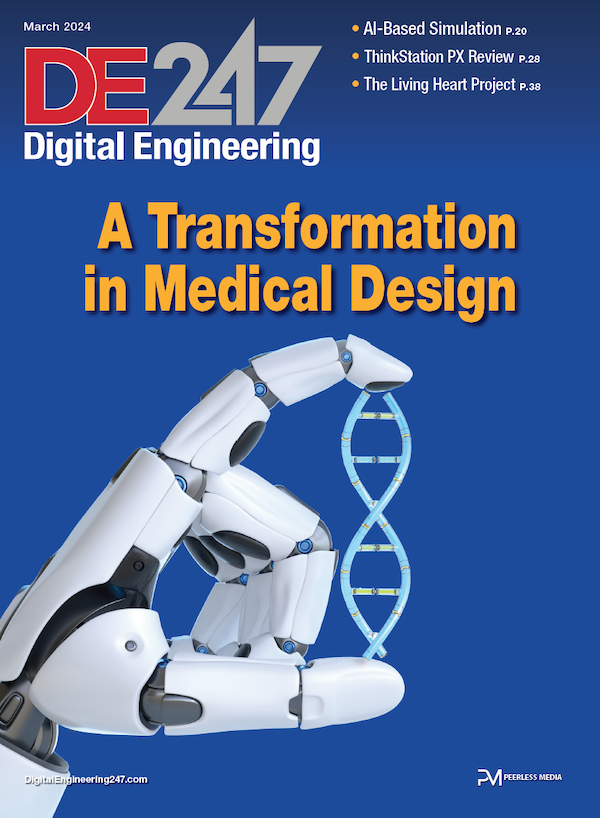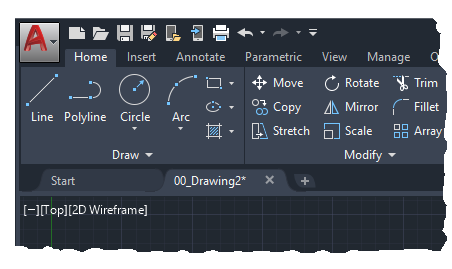
The highlighting of contextual tabs on the ribbon is now more distinct when active, such as when you edit text or create a hatch. Image courtesy of Autodesk.
April 12, 2019
AutoDesk reveals the changes made to its latest AutoCAD 2020 release. AutoCAD 2020 provides a set of enhancements based on customer feedback, surveys, and analytic data. Several features modernize and streamline frequently used features across many customer disciplines.
New Dark Theme
Your user interface is obviously something that you use all the time. Past customer feedback repeatedly indicated that we needed to make significant changes to improve the clarity and crispness of the dark theme. Similar sharpening was also applied to the light theme as well.
As you can see, we optimized the background colors with the icon colors to provide the optimum contrast without distracting from the drawing area, where you're usually focused.
Blocks Palette
Several methods for inserting blocks are currently available: Insert, Tool Palettes and DesignCenter. Having these different options available recognizes that people in different disciplines have different requirements and preferences.
The primary reason for redesigning the Insert dialog box is to provide better visual previews of blocks in the workflow for inserting blocks. The palette increases efficiency for finding and inserting multiple blocks-including the new Repeat Placement option, which can save you a step.

Key features in the new Blocks palette facilitate specifying and inserting blocks efficiently from a most recently used list or from specified drawings. Three tabs provide access to the following:
The Current Drawing tab displays all the block definitions in the current drawing either as icons or as a list.
The Recent tab displays all the most recently inserted blocks regardless of the current drawing. These persist between drawings and sessions. You can remove a block from this tab by right clicking it and choosing Remove from Recent List.
The Other Drawing tab provides a way of navigating to folders from which you can choose drawings either to insert as blocks or to choose from the blocks defined in those drawings. These drawings and blocks also persist between drawings and sessions.
The top of the palette includes several controls, including a field for applying wildcard filters to the block names, and several options for different thumbnail sizes and list styles.
Ribbon Access
Access from the ribbon provides a gallery of the blocks available in the current drawing together with two new options, Recent Blocks and Blocks from other Drawings.
These two options open the Blocks palette either to the Recent tab or the Other Drawing tab. The Current Drawing tab in the Blocks palette displays the same blocks in the current drawing as the ribbon gallery. Placing blocks from the Blocks palette can be accomplished by dragging and dropping or clicking and placing.
New and Changed Commands
BLOCKSPALETTE - Opens the Blocks palette.
BLOCKSPALETTECLOSE - Closes the Blocks Palette.
CLASSICINSERT - Opens the classic Insert dialog box.
INSERT - Starts the BLOCKSPALETTE command except in scripts, which open the legacy INSERT command for script compatibility.
-INSERT - Starts the command line version of the classic INSERT command.
More Autodesk Coverage
Subscribe to our FREE magazine, FREE email newsletters or both!
About the Author
DE’s editors contribute news and new product announcements to Digital Engineering.
Press releases may be sent to them via [email protected].